Windows 10 Admin
February 3, 2022If you are ever in the position of not being able to log in to a Windows 10 machine, or the only account you have access to is a non-administrator account and you need admin access here is a way of getting that access.
All you need is a Windows 10 install ISO, either burned to DVD or on a USB drive in a bootable format. You can get a Windows 10 ISO from Micro$oft by using their Media Creation Tool available on this page. You want the blue “Download tool now” button. Once you have the ISO, you can either burn to DVD or use a free tool like Rufus to create a bootable USB drive from the Windows disc image.
Once you have your bootable Windows media (disc or USB drive) you need to boot your machine with it. After a short while you should see this…
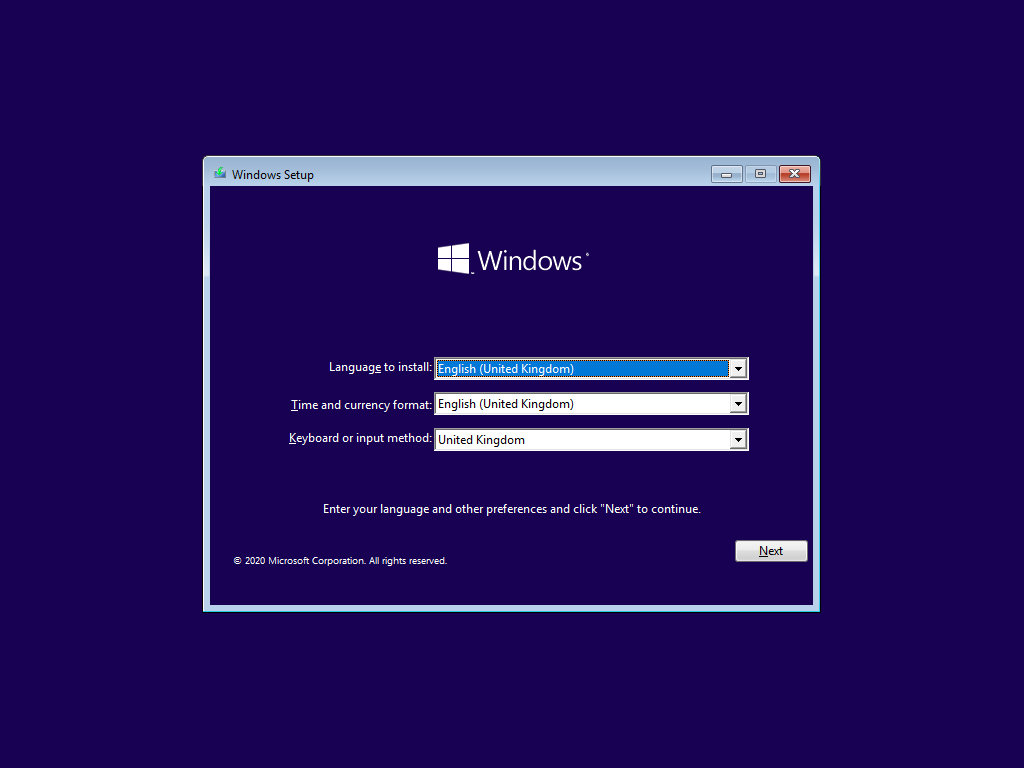
Click the “Next” button and you should see this…
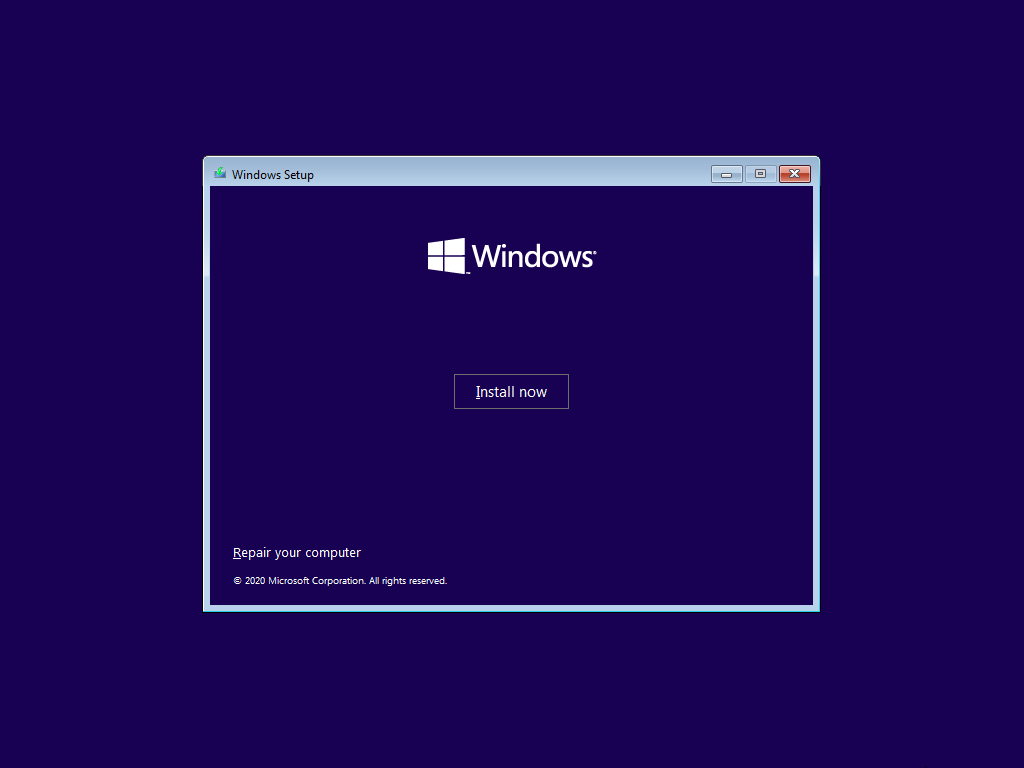
Next click “Repair your computer” and you’ll see this…
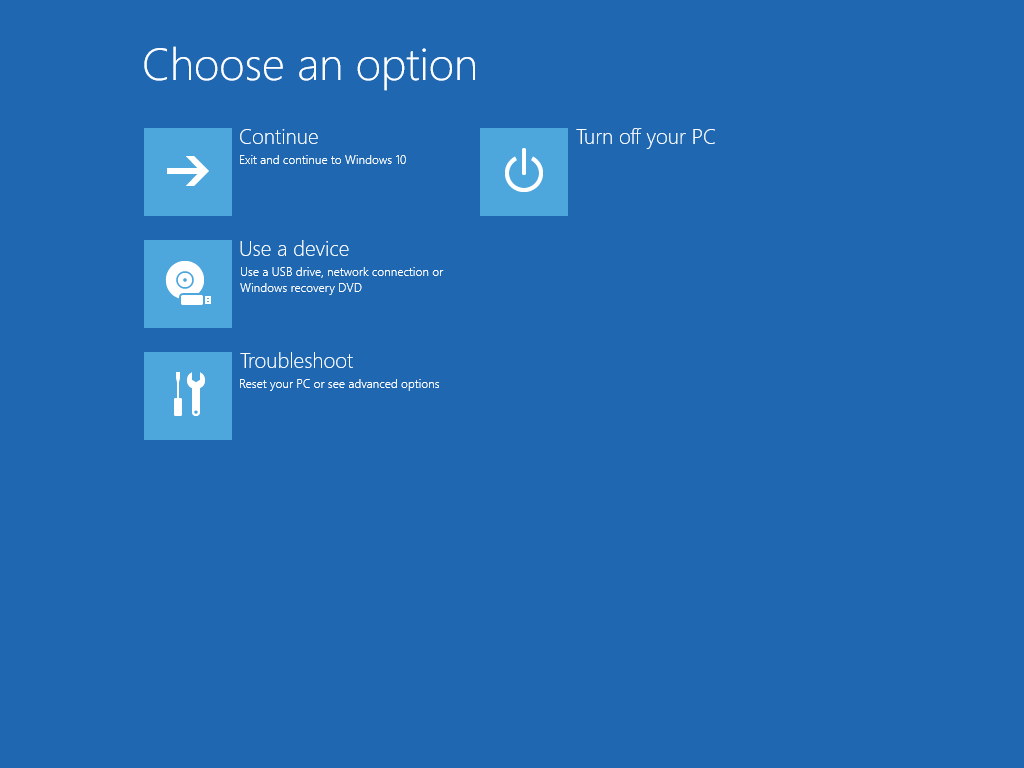
Choose the “Troubleshoot” option and you’ll see this…
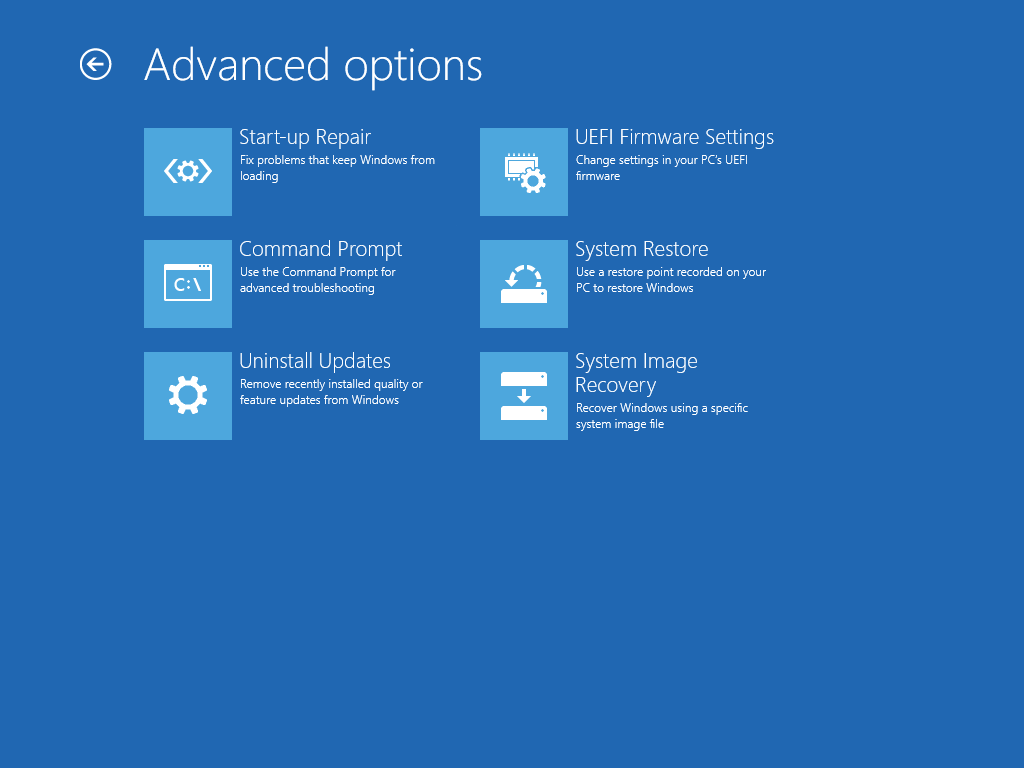
Click “Command Prompt” and you’ll see this…
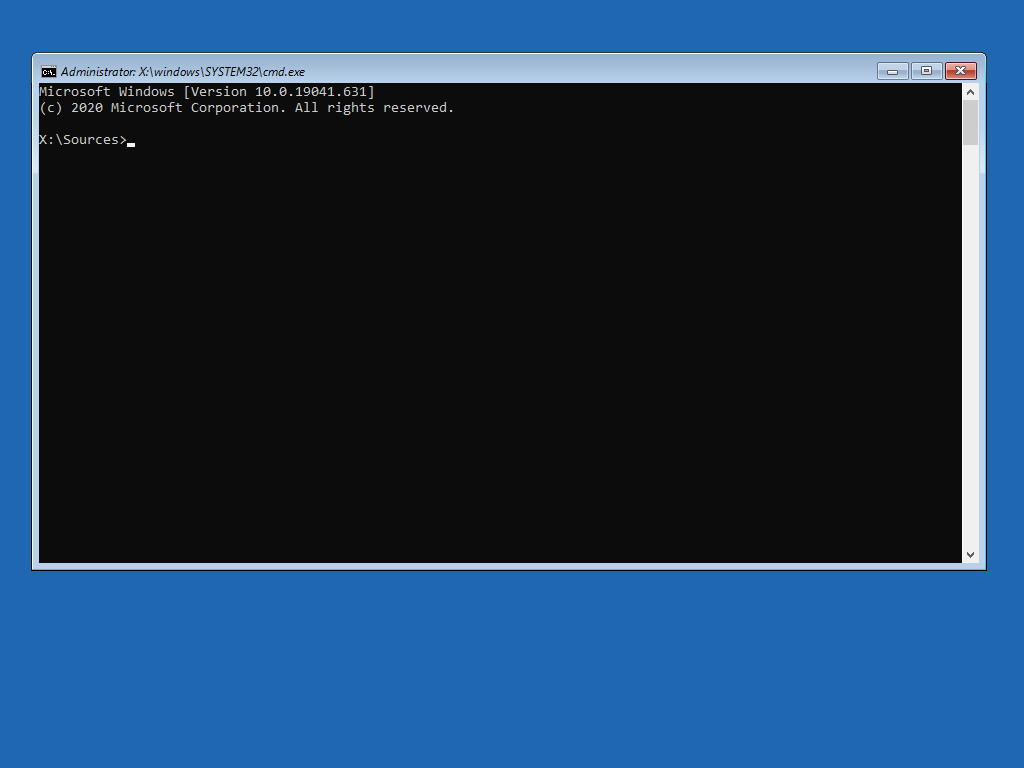
Type c: and press enter to get this…
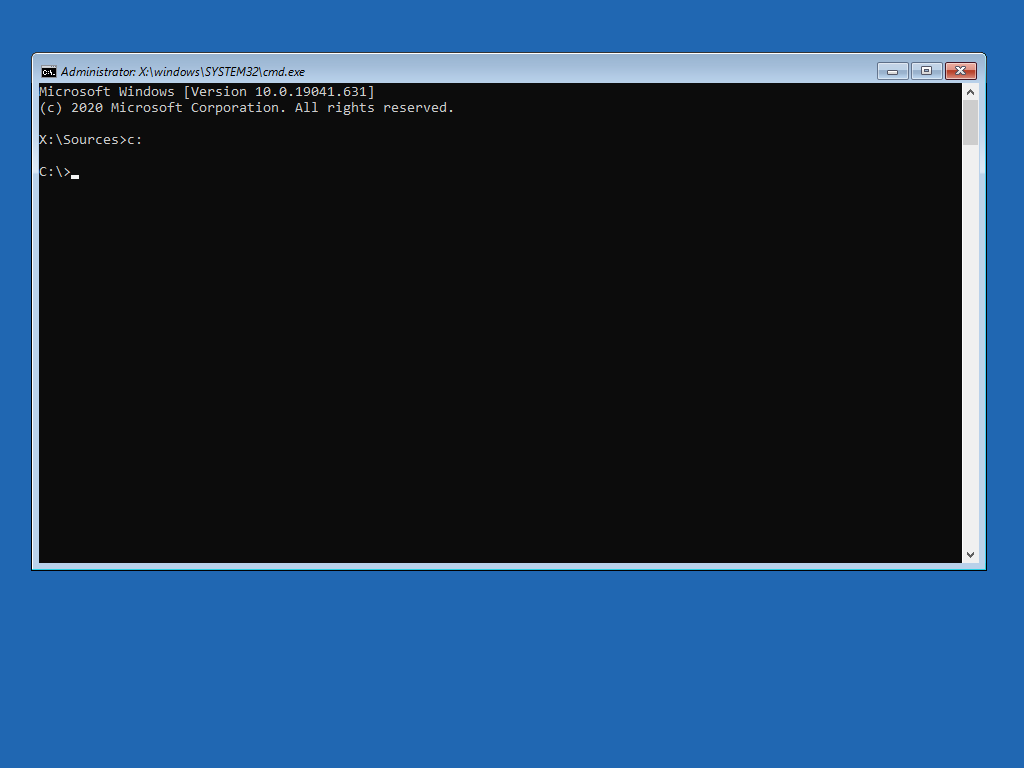
Next type cd windows and press enter to get this…
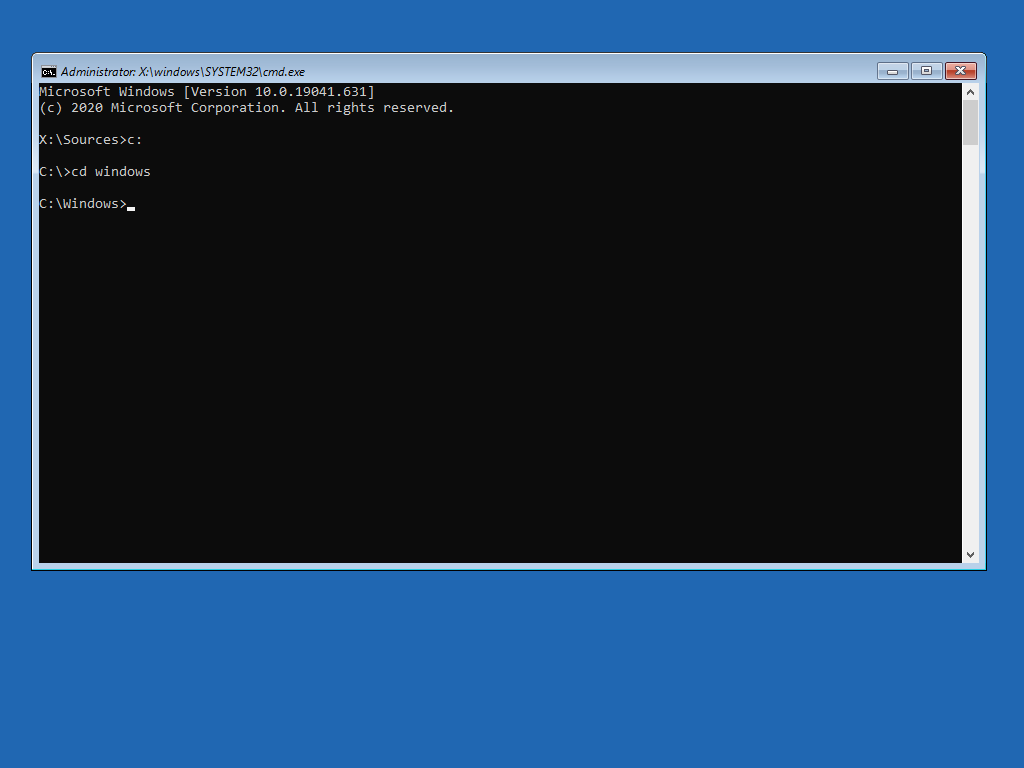
Then type cd system32 and press enter…
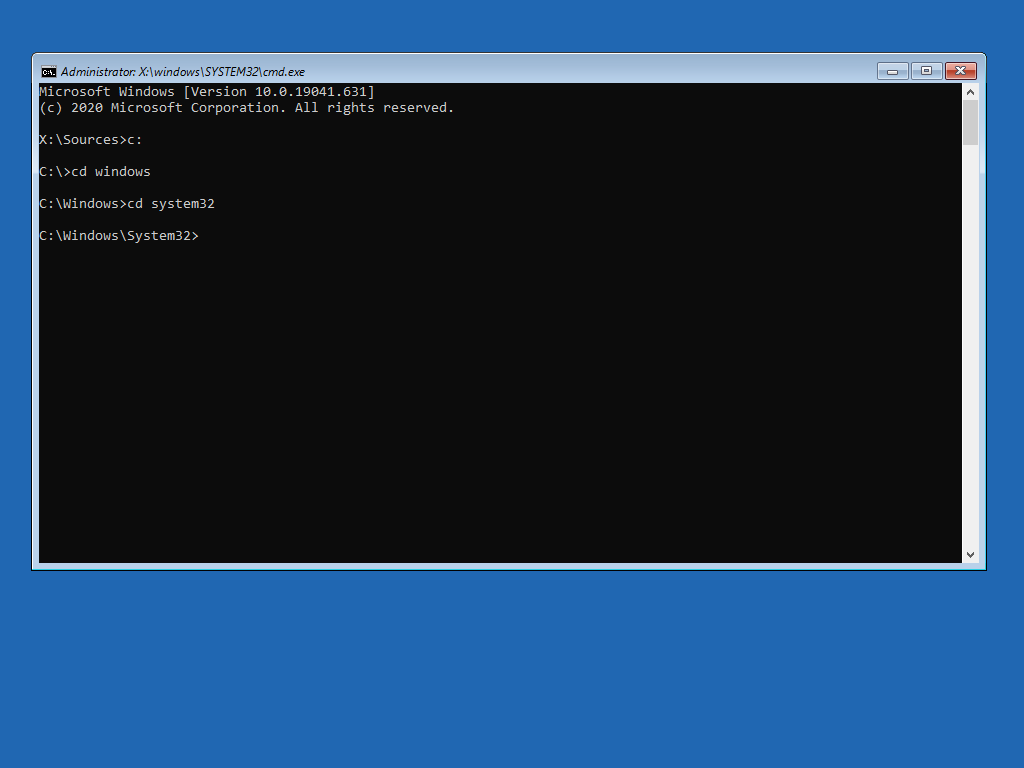
Next you need to type ren utilman.exe utilman_bak.exe and press enter…
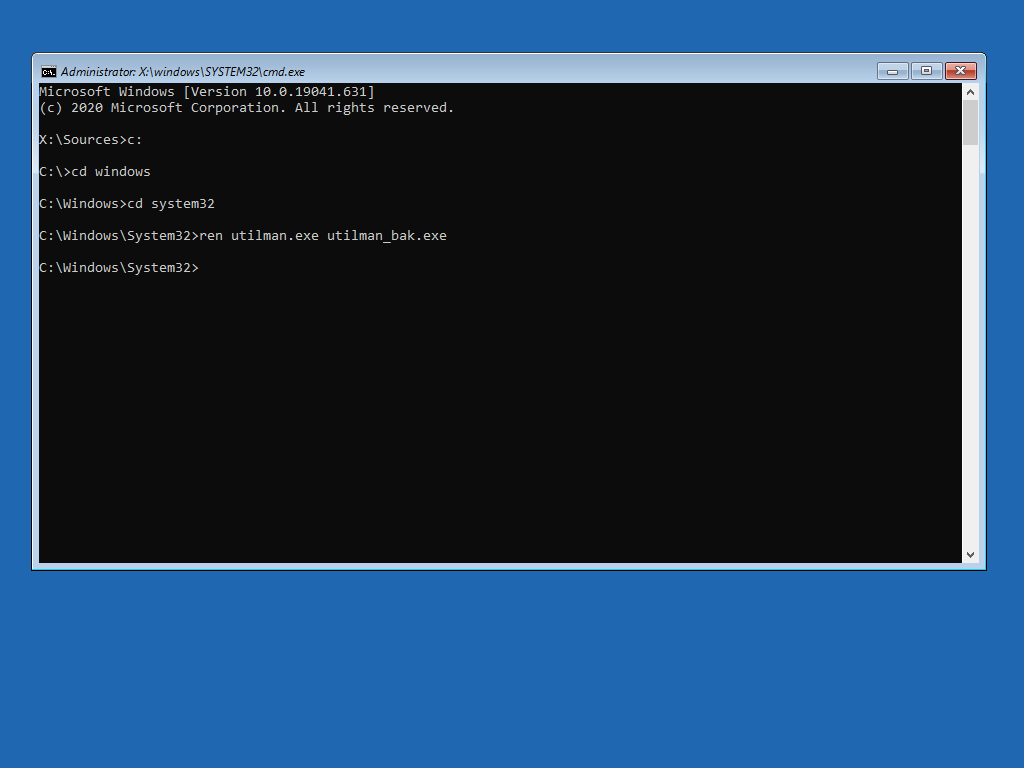
This renames the application that is run when you click the accessibility icon on the Windows 10 login screen to something else. Then you need to type copy cmd.exe utilman.exe and press enter…
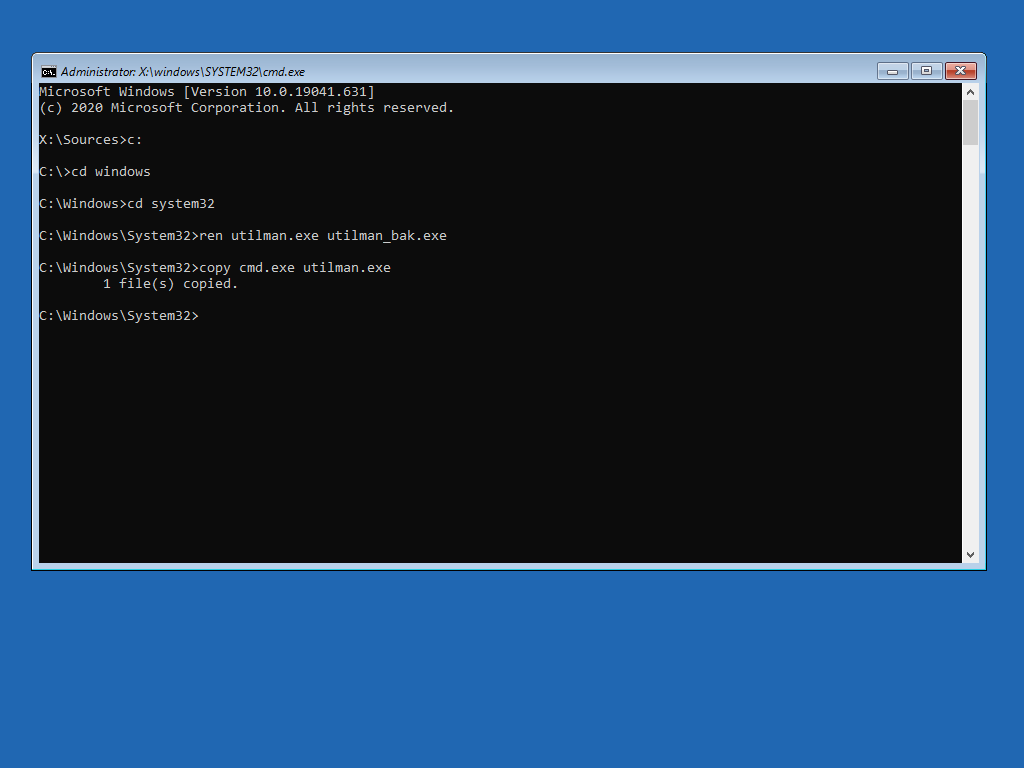
That copies the cmd.exe as utilman.exe, the purpose of which is to allow you to click that accessibility icon on the Windows 10 login screen and get administrator level command-line access where you can run any commands you like. Type wpeutil reboot and press enter to restart your machine…
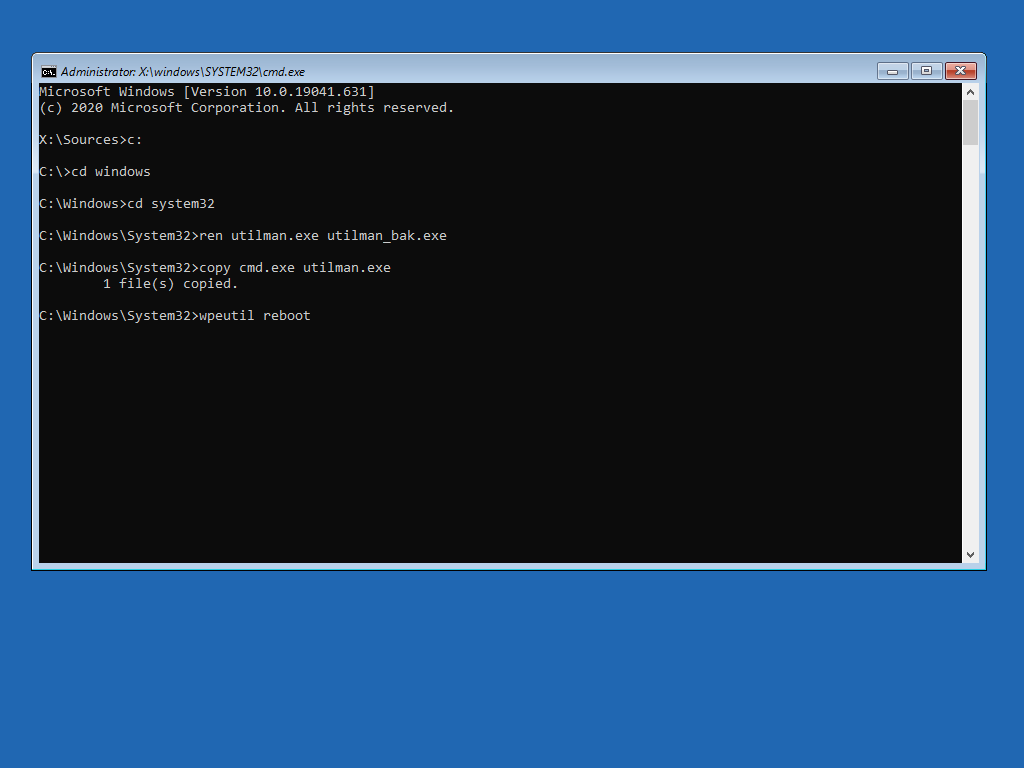
After the reboot you should get to the point where you are expected to log in. Click the accessibility icon as shown by the arrow in the image below…
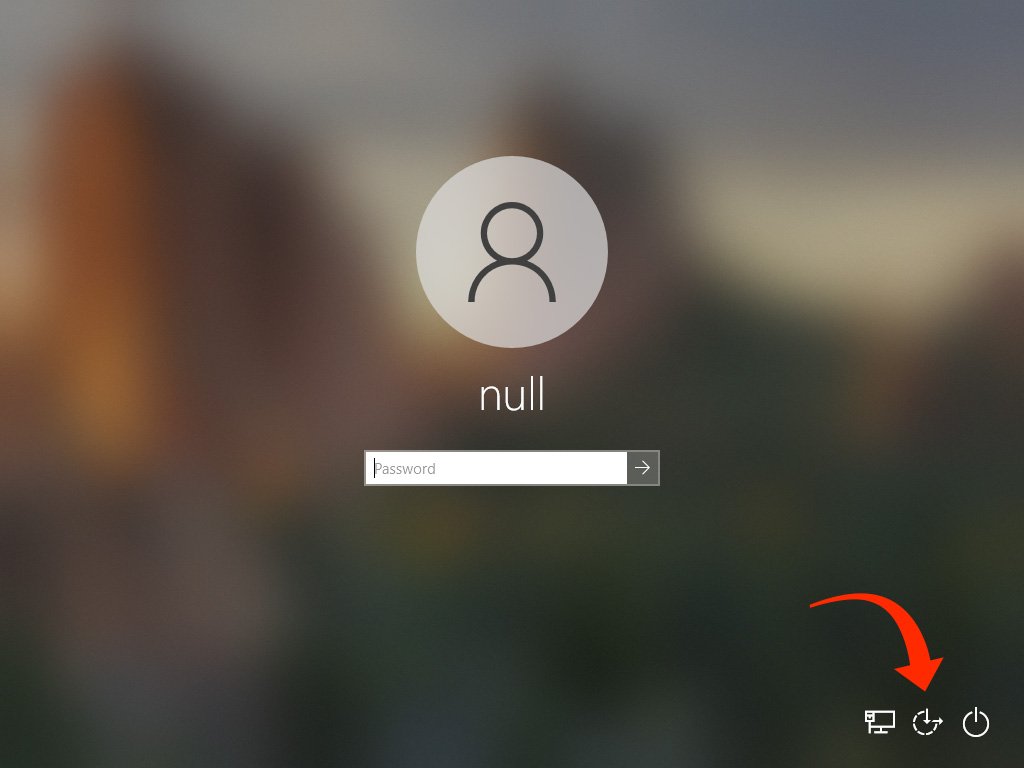
You should then see the following…
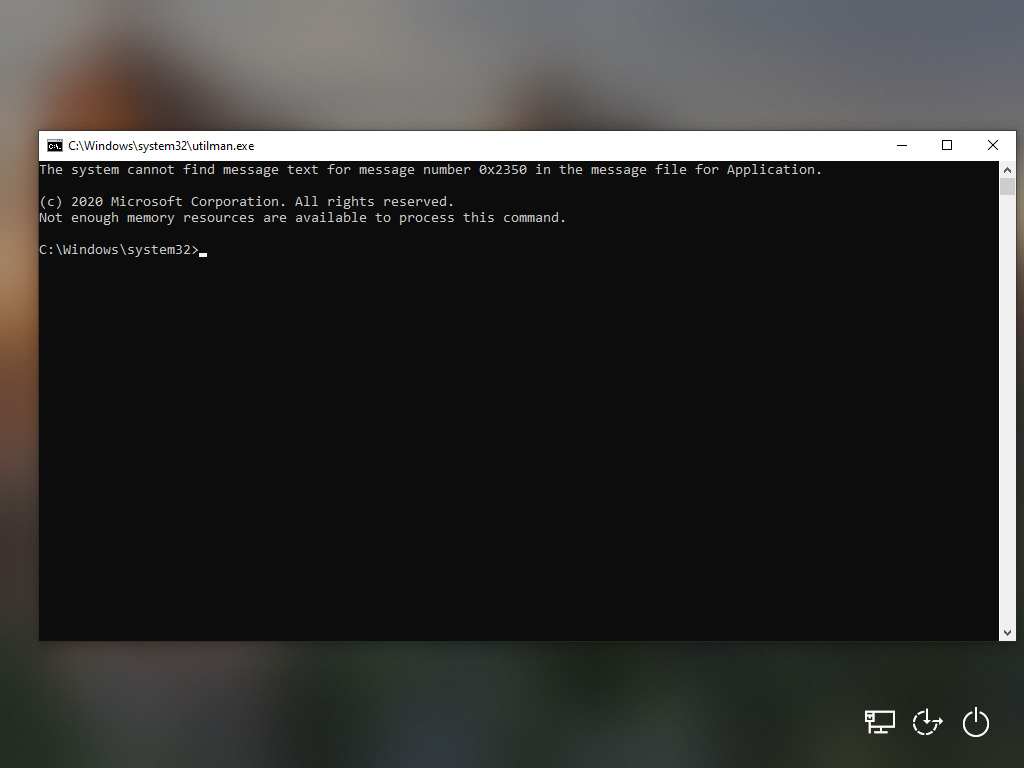
Next you need to type net user administrator /active:yes and press enter. You should see this…
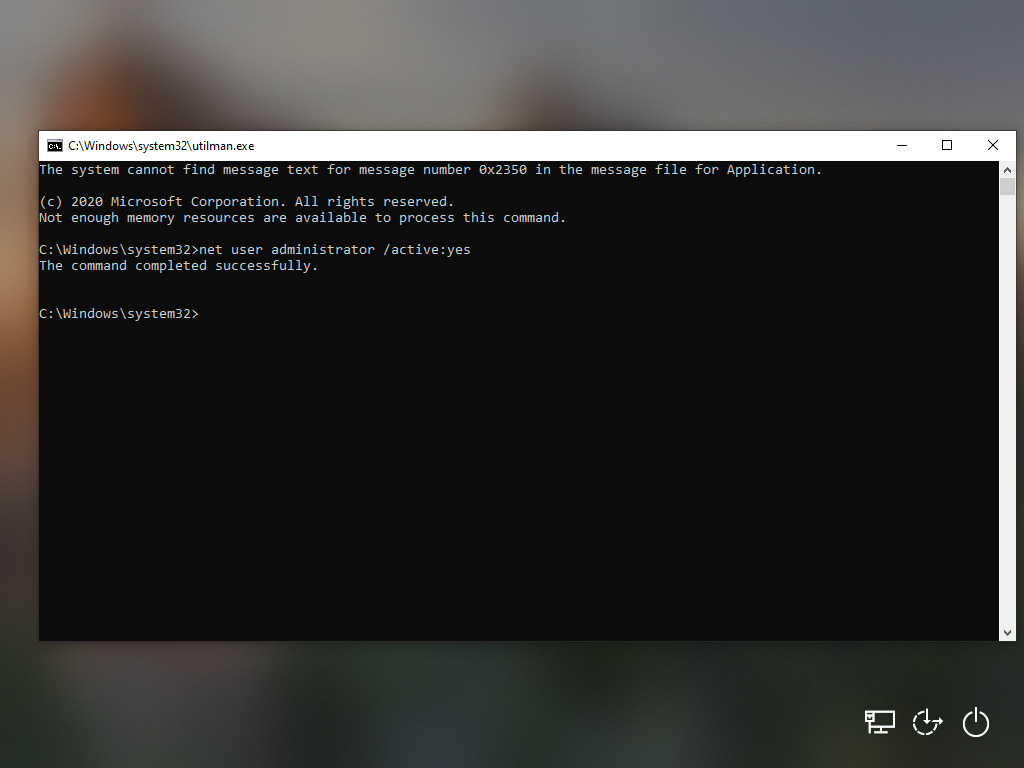
That enables the built-in Windows Administrator account. However you may not know the password to that either and so you can then type net user administrator 123456 and press enter. You should see this…
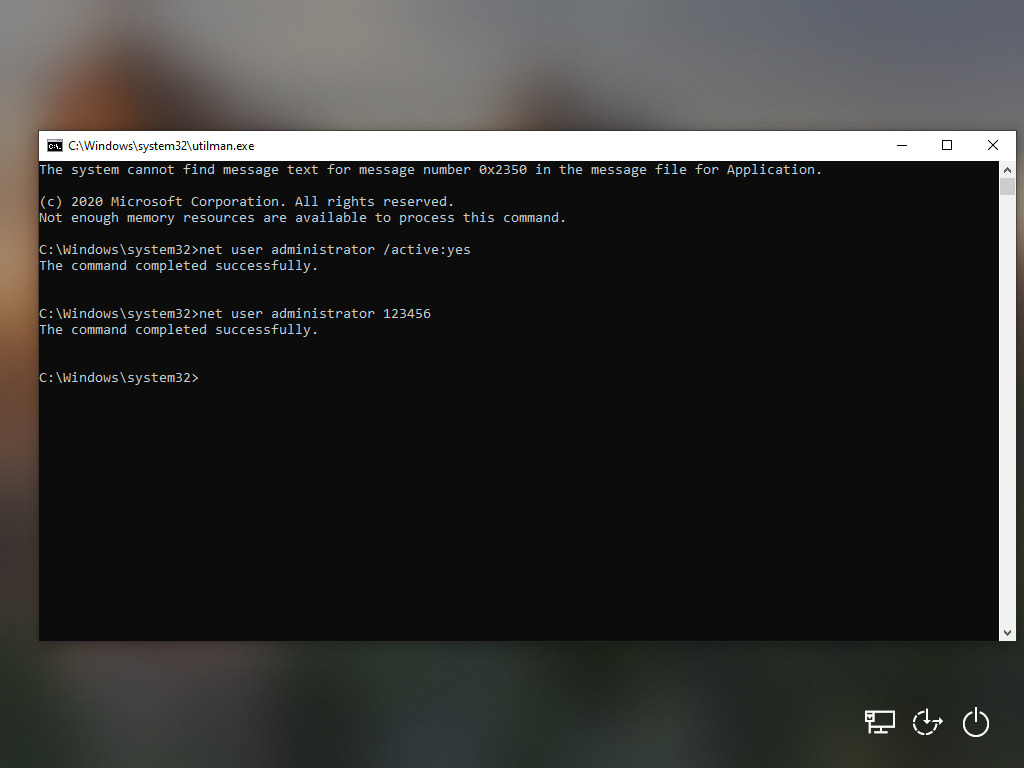
That sets the Windows Administrator password to 123456. Obviously you could set it to anything you like. You can now reboot again and select the Administrator account from the list showing on the login screen…
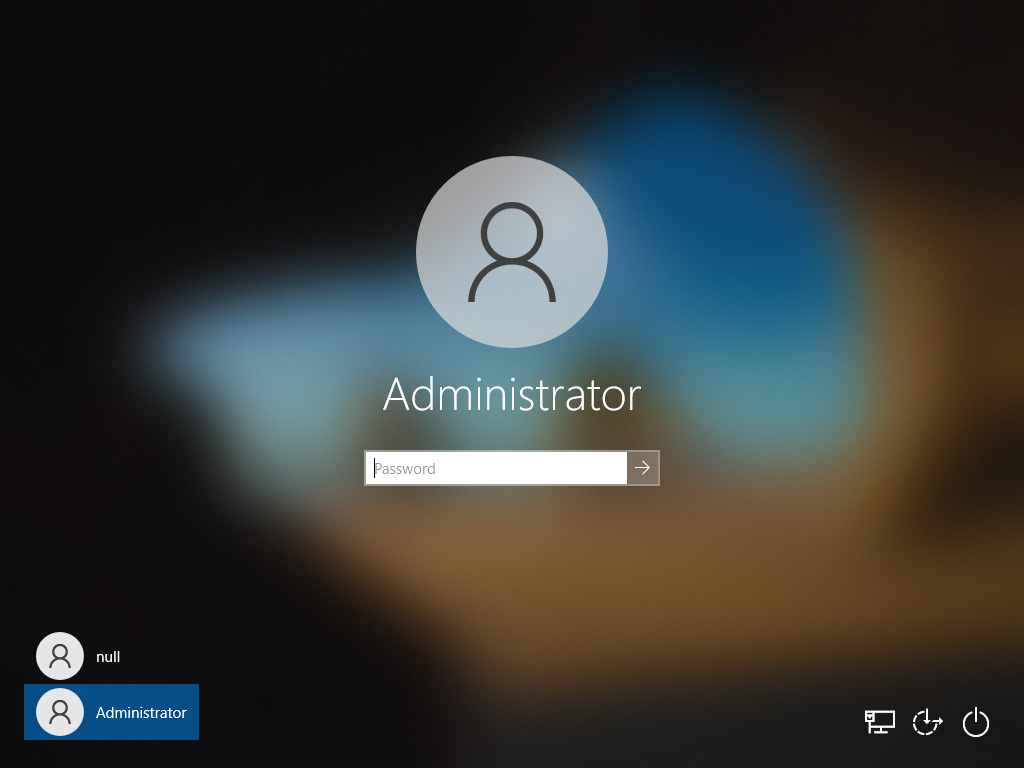
Type in the password you just reset the Administrator login to and you’re in. Remember to remove the copied/renamed cmd.exe as utilman.exe and rename the utilman_bak.exe back to its original name. You can also disable the built-in Administrator account with the command net user administrator /active:no to hide it from the login screen again to restore things back as they were if need be.
You all be good boys and girls now OK?
EOL